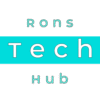How to Update Sony ZV-E10 Firmware (Version 2.02) – Step-by-Step Guide
Learn how to update your Sony ZV-E10 firmware to version 2.02. Simple step-by-step guide with download links, tips, and troubleshooting advice.
Video Instructions: How to Update Sony ZV-E10 Firmware (Version 2.02) – Step-by-Step Guide
Why Should You Update Sony ZV E10?
Better performance – updates make your camera run smoother.
Bug fixes – small problems that people notice get fixed.
New improvements – like better autofocus or more reliable connections.
Think of it like updating the apps on your phone, it keeps things fresh and working well.
What’s New in Version 2.02 for Sony ZV E10?
Smoother image transfer to smartphones.
More stable overall performance.
Better autofocus when filming animals.
Small fixes for the Touch Shutter feature.
These may not sound huge, but they make your camera more reliable and enjoyable to use.
What You Need Before Updating Sony ZV E10
A Windows PC or Mac.
A USB cable (ideally the one that came with your camera).
A fully charged battery or a power source (very important so the update does not get interrupted).
About 15 minutes of free time.
👉 Tip: Do not try this with a low battery—it could cause problems if the camera turns off during the update.
How to Update Sony ZV-E10 Firmware (Version 2.02) – Step-by-Step Guide
Step 1: Download the Update
Go to the official Sony ZV-E10 support page and download the latest firmware update (version 2.02 at the time of writing). Make sure you choose the right one for your computer (Windows or Mac).
Step 2: Install the Extra Software (Mac Only)
If you are using a Mac, Sony asks you to install a small helper program called the Sony Camera Driver. This lets your computer recognise the camera properly. Windows users can skip this step.
Download Link: https://www.sony.co.uk/electronics/support/e-mount-body-zv-e-series/zv-e10/software/00272345
Step 3: Connect Your Camera
Turn on your ZV-E10.
Plug it into your computer using the USB cable.
Do not remove the cable until the update is 100% finished.
Step 4: Run the Update
Open the update file you downloaded.
Follow the simple instructions on the screen.
Wait—this usually takes around 10 minutes.
Important: Your camera screen may go blank or restart during the process. This is normal, do not touch anything until it says the update is complete.
Step 5: Check the Update
Once the update is done, restart your camera.
Go into the Menu → Setup → Version and make sure it says 2.02. That means you are all set!
 Sony ZV-E10 Firmware Update – Frequently Asked Questions FAQ
Sony ZV-E10 Firmware Update – Frequently Asked Questions FAQ
1. Why should I update my Sony ZV-E10?
Updating is like giving your camera a tune-up. It makes it run smoother, fixes little glitches, and sometimes makes features (like autofocus) work even better.
2. How long will the update take?
Usually about 10 minutes. It might feel like nothing is happening during the process, but that is normal—just be patient and let it finish.
3. Can I update without using a computer?
No. At the moment, you need a Windows PC or a Mac to install the update. The update file runs on your computer and sends the new software to your camera.
4. What if something goes wrong during the update?
If the update stops halfway, do not unplug the camera right away. Wait a bit, then try again. If your camera will not turn back on, contact Sony support for help.
5. Do I need to use the original Sony USB cable?
You do not have to, but it is recommended. A poor-quality cable could break the connection and stop the update. If you lost the Sony cable, use a strong, reliable one.
6. How do I know which firmware version I already have?
Turn on your camera, go to the Menu, and find Version under the setup settings. It will show the number (for example, “2.02”).
7. Will this erase my photos or videos?
No. The update only changes the camera’s software, not your memory card. Your files are safe. But it is always smart to copy your pictures to a computer before updating—just in case.
8. Will it work on Windows 11 or the newest Mac?
Yes. The update tool works fine on the latest systems. If you are on a Mac, you might need to install Sony’s “driver” first so the computer recognises the camera.
9. What’s new in version 2.02?
This update makes the camera more reliable. It improves photo transfers to your phone, makes focusing on animals easier when filming, and fixes some issues with the touch screen shutter button.
10. How often do updates come out?
Sony does not release updates on a fixed schedule. They only publish one when there is something important to fix or improve. Checking a few times a year is a good habit.