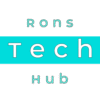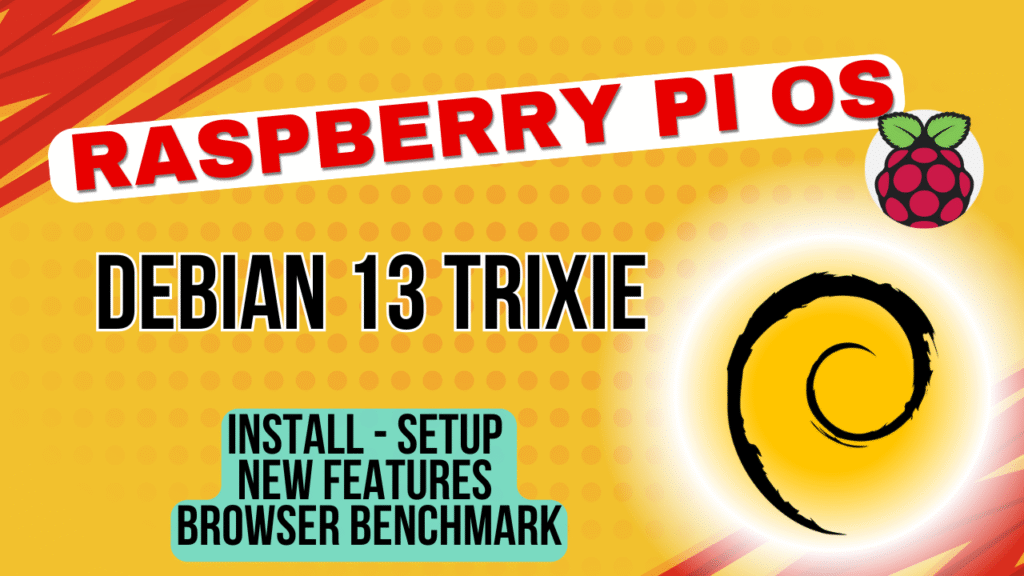
Discover Raspberry Pi OS Trixie based on Debian 13. Learn what’s new and how to upgrade via terminal or SD card. Step-by-step guide for all users.
Raspberry Pi OS Trixie: What It Is, What’s New, and How to Upgrade
If you are a Raspberry Pi enthusiast, you have probably heard that Raspberry Pi OS has now moved to a new base: Debian 13 “Trixie”. In this post, we will break down what Raspberry Pi OS is, what Debian Trixie brings to the table, the latest changes in Raspberry Pi OS, and how you can upgrade your system using either the terminal or SD card method.
What Is Raspberry Pi OS?
Raspberry Pi OS is the official operating system for Raspberry Pi devices. It’s a Debian-based Linux distribution optimised for the Pi’s ARM architecture. Raspberry Pi OS includes a lightweight desktop environment, educational tools, and utilities tailored for makers, students, and developers.
What Is Debian 13 “Trixie”?
Debian 13, codenamed Trixie, is the latest stable release of the Debian Linux distribution. Debian is known for its stability, security, and vast software repositories. Trixie introduces updated packages, improved hardware support, and better performance across the board.
What’s New in Raspberry Pi OS Trixie?
The Raspberry Pi team has integrated several enhancements into the new Trixie-based OS:
- Screen Lock Improvements: A custom front-end for
swaylocknow provides a more intuitive lock screen with password entry. - Separated Auto Login Options: Console and desktop auto login can now be configured independently to improve security.
- New Printer Management App: A cleaner interface for managing printers replaces the older system-config-printer.
- Wayland Support: Improved support for Wayland sessions, especially with the
labwcwindow manager. - Updated Kernel: Raspberry Pi OS Trixie ships with Linux kernel 6.12.51-v8 for better performance and hardware compatibility.
Method 1: Upgrade Using the Terminal
⚠️ Warning: The Raspberry Pi Foundation recommends a clean install for major upgrades. Proceed with caution and back up your data.
Step 1 – Update your current system:
sudo apt update
sudo apt full-upgradeStep 2 – Edit your APT sources
sudo sed -i 's/bookworm/trixie/g' /etc/apt/sources.list
sudo sed -i 's/bookworm/trixie/g' /etc/apt/sources.list.d/*.list
Step 3 – Refresh package lists
sudo sed -i 's/bookworm/trixie/g' /etc/apt/sources.list
sudo sed -i 's/bookworm/trixie/g' /etc/apt/sources.list.d/*.list
Step 4 – Remove obsolete packages
sudo apt purge -y raspberrypi-ui-mods
sudo apt autoremove -yStep 5 – Perform the upgrade
sudo apt full-upgrade -y -o Dpkg::Options::="--force-confdef" -o Dpkg::Options::="--force-confnew" --purge --auto-remove rpd-wayland-all+ rpd-x-all+Step 6 – Reboot
sudo reboot nowMethod 2: Clean Install Using SD Card
This is the recommended method by the Raspberry Pi Foundation.
Steps:
Download the Raspberry Pi OS Trixie image: Visit the Raspberry Pi Downloads page and select the latest Trixie-based image.
Flash the image to your SD card: Use the Raspberry Pi Imager or tools like Balena Etcher to write the image to your SD card.
Insert the SD card into your Raspberry Pi and boot it up.
Complete initial setup and reinstall any required applications or restore your data from backup.
Final Thoughts
Upgrading to Raspberry Pi OS Trixie brings performance improvements and better security, but it’s not without risks. If you’re comfortable with terminal commands and backups, the upgrade path is doable. Otherwise, a clean install is the safest route.
Have you tried upgrading yet? Share your experience in the comments below!